To help us provide you with free impartial advice, we may earn a commission if you buy through links on our site. Learn more
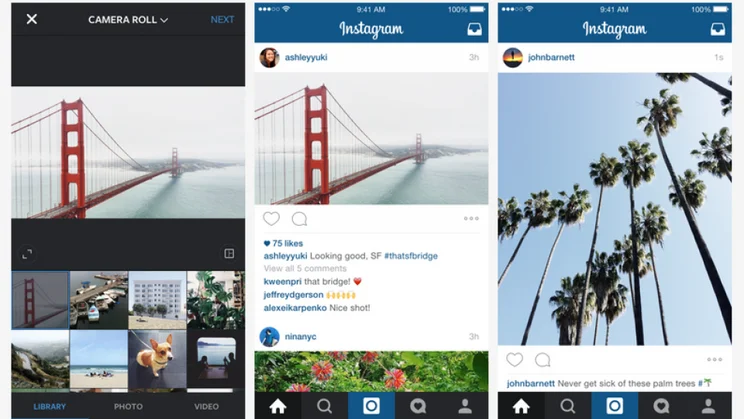
First thing’s first, the solution to taking better Instagram photos is probably not to use Instagram in the first place. The unfortunate truth is that National Geographic’s photographers aren’t usually getting those incredible animal photos it shares on its Instagram account with their iPhones.
New to Instagram? How to use Instagram and everything you need to know
Instead, Instagram lets you import images from your device’s gallery, so you can easily upload photos taken on a better camera than your smartphone. For photographers, this means you can then use your computer to edit and tweak your image to get it looking spectacular before you upload it to Instagram.
Still, there are times when it’s convenient to whip out the Instagram app to grab a photo for quickly sharing on the social media platform. Those people with their smartphones out at a restaurant hovering over their freshly delivered entrées? They’re probably taking Instagram photos using the built-in camera.
So if you are using Instagram’s camera, there are certain tips and tricks you can use to get your photos looking their best.
Square crop
Instagram’s built-in camera still takes photos in a 1:1 aspect ratio, which you might also hear being referred to as a ‘square crop’. The square crop harks back to Polaroid instant cameras, so have a certain nostalgic appeal. How you crop an image can have a major impact on how the image is perceived by viewers. It’s a technique used by photographers to change the tone or the eye-lines (the route your eyes take as they’re drawn into an image) or to salvage a poorly framed photo by cropping it in different ways. Your average compact camera likely takes photos in 3:2 aspect ratio but as Instagram limits you to 1:1 you’ll need to frame your shots accordingly when using the built-in camera.
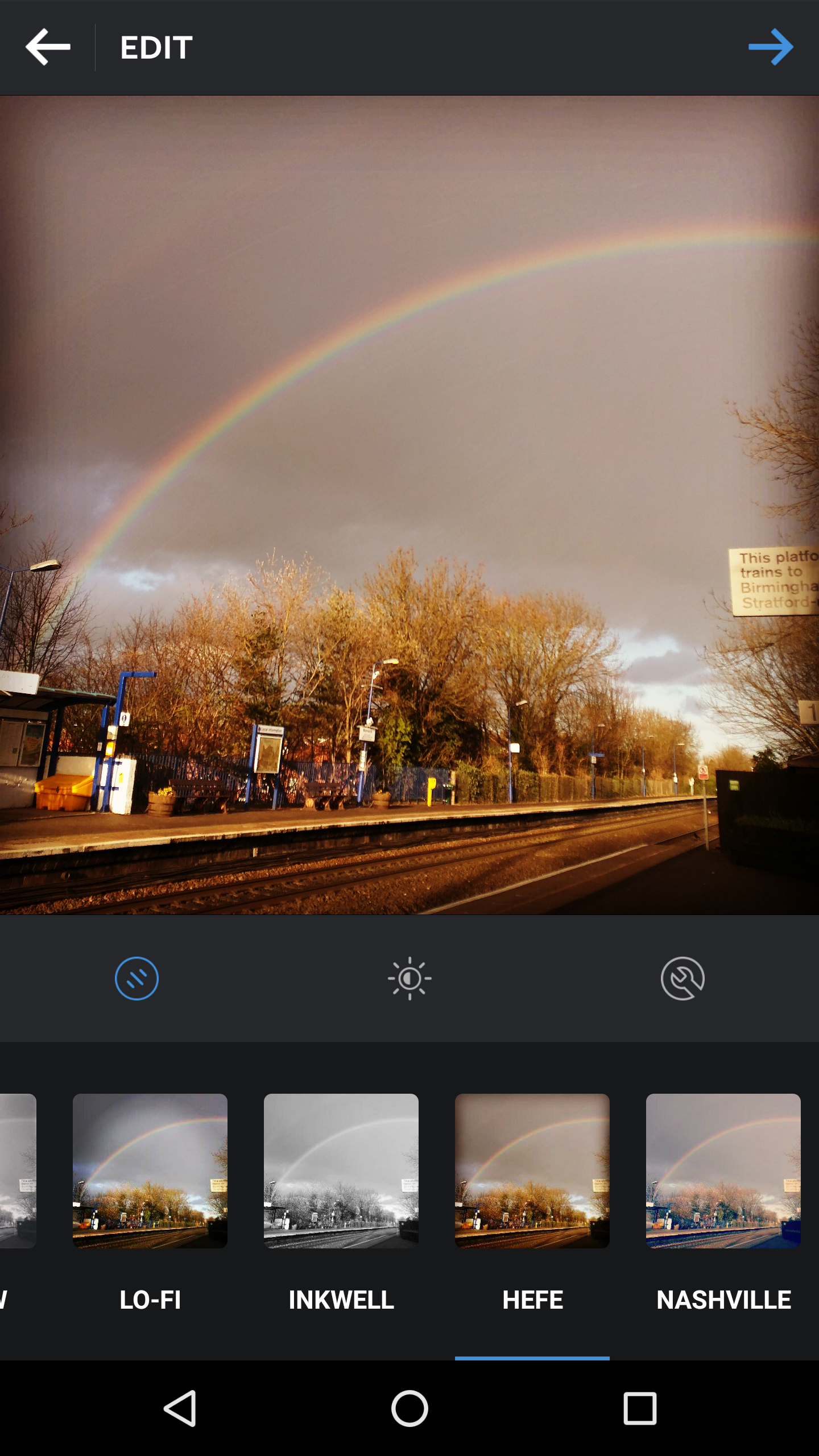
Even when working in a square crop, basic photographic composition techniques like the well-known ‘rule of thirds’ still apply. This essentially means dividing your frame up into thirds horizontally and vertically, then placing your subject or point of interest on one of these thirds. If you’re taking a landscape shot of beautiful scenery, this can mean placing the horizon on the bottom vertical third to accentuate the dramatic skies or placing the horizon on the top third to highlight the foreground. You can also experiment with placing objects on where the horizontal and vertical thirds intersect, which often results in more dynamic-feeling images.
As well as the rule of thirds, a square is a symmetrical shape. This means it can be used to great effect to highlight the symmetry of the world. Some of the best Instagram shots are perfectly symmetrical, taking advantage of geometry and a balanced frame.
Don’t stick too hard and fast to the ‘rules’, however, it’s worth experimenting with different results and to find your own distinctive style.
Angles
If ever there was a quintessential Instagram photo, the top-down food shot is it. In part, it’s because it gives you a clear view of all the beautiful food on your plate, but also because the square crop helps accentuate the geometry on display. The circular plates within a square frame make for a naturally aesthetic image.
But aside from shooting your food, thinking about how you angle your photos can have an impact on their tone and feel. It’s a classic cinematic technique but shooting up makes an object or subject feel empowered while shooting down makes them feel, well, looked down on. You can apply the same technique in day-to-day photography. Furthermore, looking up or down at the world can lead to seeing things you might not have noticed.
Filters and Effects
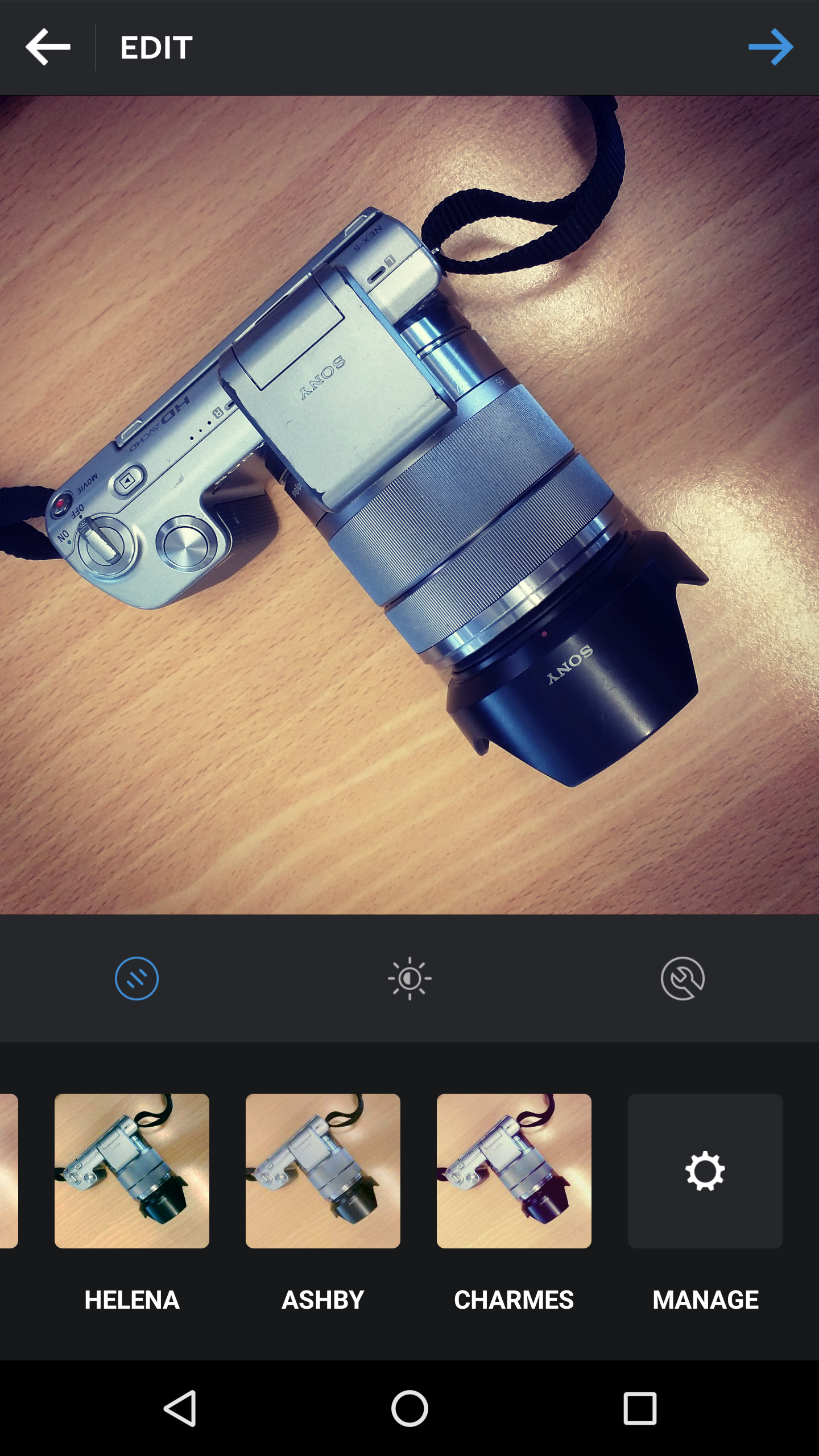
Probably as famous as Instagram’s square crop, filters play a big role in the photography sharing platform’s fun and appeal. Many of Instagram’s filters emulate different film types or apply different photo effects from changing the colour temperature to applying vignettes to desaturating the image completely. You can adjust the level of each filter, too.
Instagram has been adding more and more filters, as well as making previously video-only filters available for photographs. At the time of writing, there are currently 40 different filters available. Not all of them are available by default but you can turn on the options for the extras by scrolling to the end of the filters list and selecting ‘Manage ’. You’ll then be presented with a checklist of filters to add to your options, which will then be available in the horizontal list.
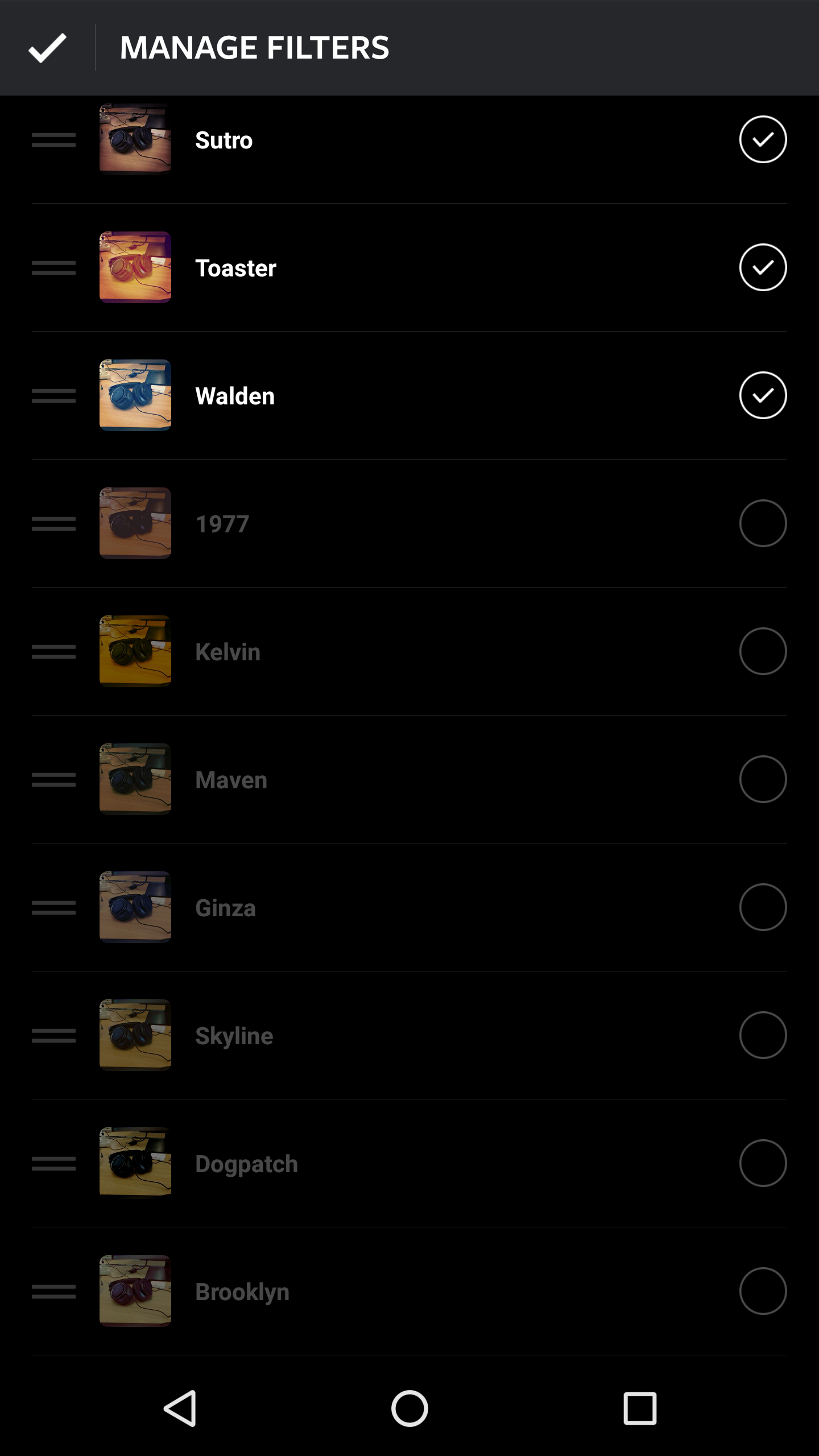
The right filter can transform a flat, lifeless image to one that becomes instantly more visually interesting, so try different filters until you find a favourite. Different filters also naturally apply themselves to different styles of photography. A filter like Aden is great for portraiture as it naturally softens skin tones. If you’re interested, this is a fascinating study of the most popular Instagram filters around the world.
As well as the filters, you can also make finer adjustments to your final image. You can manually adjust variables such as contrast, saturation, and sharpness to get the image the way you want. If Instagram has taken the image in the wrong orientation, you can also rotate the image from the ‘Adjust’ menu, which will also let you correct the perspective.
Use Layout to combine multiple photographs
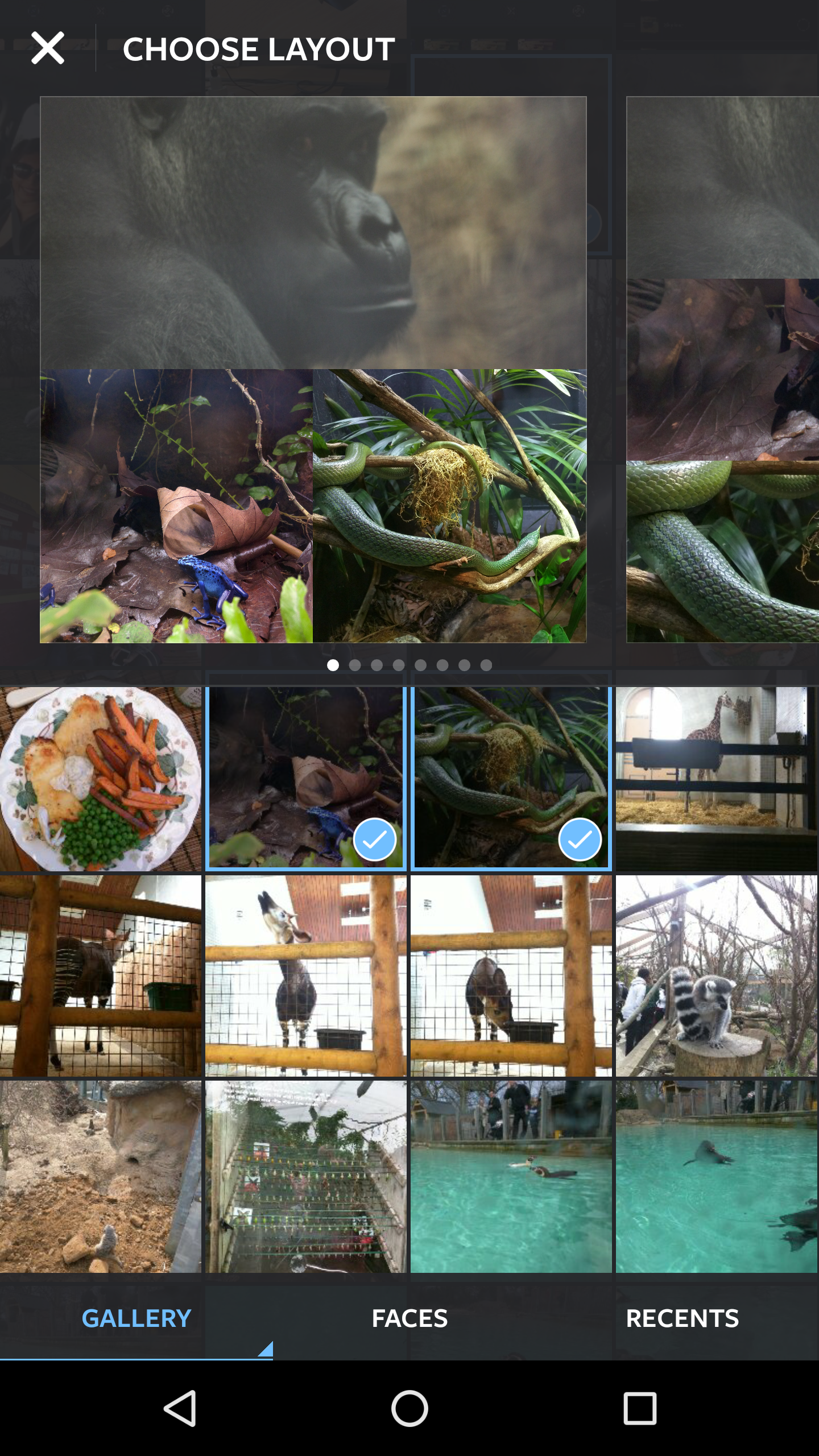
Technically, Layout is a separate app to Instagram, so you will need to install it. It’s an official companion app to Instagram that lets you easily combine multiple images. It’s accessible from within Instagram by tapping the icon that looks like a frame split into various images. This then lets you select multiple images from your camera roll or gallery to combine into one. Based on how many images you select you’ll be presented with different layouts. You’re able to adjust the size and position of each image by dragging the borders.
Within the Layout app you can also use the Photo Booth mode to quickly take various different selfies in quick succession using your smartphone’s front-facing camera. It’s a fun little addition.



