Best Graphics Tablet 2025: Top Drawing Tablets for Beginners and Pros

Paint, draw, and retouch like a pro with the best graphics tablets and pen displays
Digital technology has revolutionized how visual artists produce their art, and the best graphics tablets are now a go-to tool for many creatives. However, whether you’re a beginner artist or a pro, no one expects you to be an expert on every aspect of the tech – that’s where we come into the picture.
We’ve listened to the opinions of artists online, finding out why they prefer some tablets over others and what the common complaints are. Combined with our expertise and experience helping millions of people find the right technology for them, we think we’ve rounded up a pretty competitive selection of graphic tablets for every budget and skill level.
In our roundup below, you’ll find bargain tablets – like the XP-Pen Deco, offering far more for the money than you might expect – right next to professional-grade, industry darlings – like the Wacom Cintiq, which has almost definitely played a role in your favorite big-budget productions. Plus, we’ve included a handy buying guide at the end of the article to help you find something that will be suitable to your specific needs.
Best graphics tablet: At a glance
| Best budget graphics tablet | Huion H420X (~$20) | Check price at Amazon |
| Best value graphics tablet | XP-Pen Deco 01 v2 (~$60) | Check price at Amazon |
| Best jack-of-all-trades pen display | Wacom One (~$230) | Check price at Amazon |
| Best wireless graphics tablet | Wacom Intuos M Bluetooth (~$130) | Check price at Amazon |
The best graphics tablets you can buy in 2025
1. Huion H420X: Best budget graphics tablet
Price when reviewed: $20 | Check price at Amazon

- Great for… absolute beginners
- Not so great for… professional users
There’s not a whole lot to this tablet but it’s a great entry-level device. With an active surface that only measures 4.17 x 2.6in, it’s not going to be ideal for the most finely detailed work; however, it still offers plenty of resolution, allowing you to get fairly sophisticated with your creations.
The pen doesn’t use a battery, so there’s no need to worry about charging it. It’s thick and comfortable to hold and the accuracy is spot on, plus, with just the right amount of drag, the feel of the pen on the tablet’s surface is surprisingly good for such a cheap device.
If you’re truly serious about your art or design work, you’ll probably want something bigger but this compact, lightweight option is fine for those just starting out.
Key specs – Working area: 4.17 x 2.6in; Resolution: 5,080lpi; Pressure sensitivity: 8,192 levels; Tilt sensitivity: N/A; Hotkeys: N/A; Connection: USB; Size: 6.8 x 4.3 x 0.3in; Weight: 3.7oz
2. XP-Pen Deco 01 v2: Best value graphics tablet
Price when reviewed: $60 | Check price at Amazon

- Great for… value for money
- Not so great for… when you’ve outgrown it
This cut-price rival to Wacom’s Intuos line packs in a lot of technology at an incredible price. Not only do you get a tablet with a 5,080lpi resolution but the pen supports 8,192 levels of pressure sensitivity and 60 degrees of tilt – you’d have to move up to the Intuos Pro to get something similar from Wacom. There’s also a generous 10 x 6.25in of working area, and the feel of the pen on the surface is, again, second only to the Intuos Pro.
Tracking is nigh-on perfect and, in our testing, we were able to work with sophisticated brush and pen effects, giving illustrations a distinctive, hand-drawn style. What’s more, the Deco O1 v2 also crams in eight programmable buttons for switching between tools or preset styles. Think you can’t expect miracles from a $60 tablet? Think again.
Key specs – Working area: 10 x 6.25in; Resolution: 5,080lpi; Pressure sensitivity: 8,192 levels; Tilt sensitivity: 60-degrees; Hotkeys: 8 buttons; Connection: USB; Size: 13.8 x 8.5 x 0.3in; Weight: 20.2oz
3. Wacom Intuos M Bluetooth: Best wireless graphics tablet
Price when reviewed: $130 | Check price at Amazon

- Great for… artists who don’t like to be tied down
- Not so great for… pen tilt features
If you would like to minimize the number of cables trailing across your desktop, the Intuos Medium is a great option. Connecting via Bluetooth, rather than a USB cable, means you only need to hook it up when it needs charging, and the built-in battery will last around 15 hours. The build quality is up to Wacom’s usual high standards and the precision and accuracy of the tracking is a step ahead of most of the budget competition. Where some tablets end up with too much glide or drag across the surface, the Intuos gets the balance right.
In fact, our only complaints are that there’s no tilt sensitivity (that’s reserved for the more expensive Intuos Pro) and that the supplied pen is thin and lightweight – that might not suit some users, but if that doesn’t bother you, or you can budget for a replacement, then buy it with confidence.
Key specs – Working area: 8.5 x 5.3in; Resolution: 2,540lpi; Pressure sensitivity: 4,096 levels; Tilt sensitivity: N/A; Hotkeys: 4 buttons; Connection: USB/Bluetooth 4.2; Size: 10.4 x 7.8 x 0.4in; Weight: 14.5oz
4. Wacom Intuos Pro S: Best graphics tablet for pros
Price when reviewed: $325 | Check price at Amazon

- Great for… professionals on a budget
- Not so great for… those who need more space
The Intuos Pro range is the choice of many working illustrators and design professionals and, once you’ve used one, it’s not hard to see why. The tracking of pen movement, tilt, and pressure is near-perfect, removing any barriers between what you mean to draw – or paint – and what ends up on the screen. Wacom also seems to have perfected the feel of the pen on the surface, gliding across with just a hint of friction. Throw in six buttons and a programmable “touchring” dial, and you have the ideal tool for professional artists or anyone wanting pixel-perfect precision from a tablet and pen.
It says a lot that our tester was used to the older, medium version of this tablet, but came to prefer this newer, small version after just a couple of hours of use. Of course, if you need more space than the 6.2 x 3.9in active area then you can move up to the slightly more expensive medium or large models.
Key specs – Working area: 6.3 x 3.9in; Resolution: 5,080lpi; Pressure sensitivity: 8,192 levels; Tilt sensitivity: 60-degrees; Hotkeys: 6 buttons and touchring; Connection: USB; Size: 10.6 x 6.7 x 0.3in; Weight: 15.8oz
5. XP-Pen Artist 10 (2nd Gen): Best value pen display
Price when reviewed: $170 | Check price at Amazon

- Great for… pen display fans on a budget
- Not so great for… those who need lots of screen real estate
This second-generation XP-PEN Artist 10 is an excellent entry-level pen display, especially for under $200. It offers a bright Full HD work surface and six customizable buttons in a compact design that’s ideal for working on the go.
Admittedly, the tablet’s initial calibration can take a few minutes but, once fully set up, the Artist 10 offers excellent tracking, with good pressure and tilt sensitivity. The display surface has a nice matte-textured finish, which makes for a very paper-like experience, and the pen itself is lightweight and comfortable to use.
At this price point, you need to accept a couple of shortcomings. For example, the included 3-in-1 cable requires you to connect the tablet to two USB-As and an HDMI port, which can be a little messy. Users with a spare USB-C port can run the device over a single USB-C cable, tidying things up significantly, but this isn’t included in the box.
The 10.1in display may also be a little cramped for some, and full-time artists or designers may wish to stretch to something with a little more screen real estate but, for beginners and those on a budget, the XP-Pen Artist 10 (2nd Gen) is a solid choice.
Key specs – Working area: 8.8 x 5in; Resolution: 5,080lpi; Display resolution: 1,920 x 1,080; Pressure sensitivity: 8,192 levels; Tilt sensitivity: 60-degrees; Hotkeys: 6 buttons; Connection: 2 x USB-C; Size: 9 x 6.9 x 0.5in; Weight: 25oz
6. Wacom One (2019): Best jack-of-all-trades pen display
Price when reviewed: $230 | Check price at Amazon
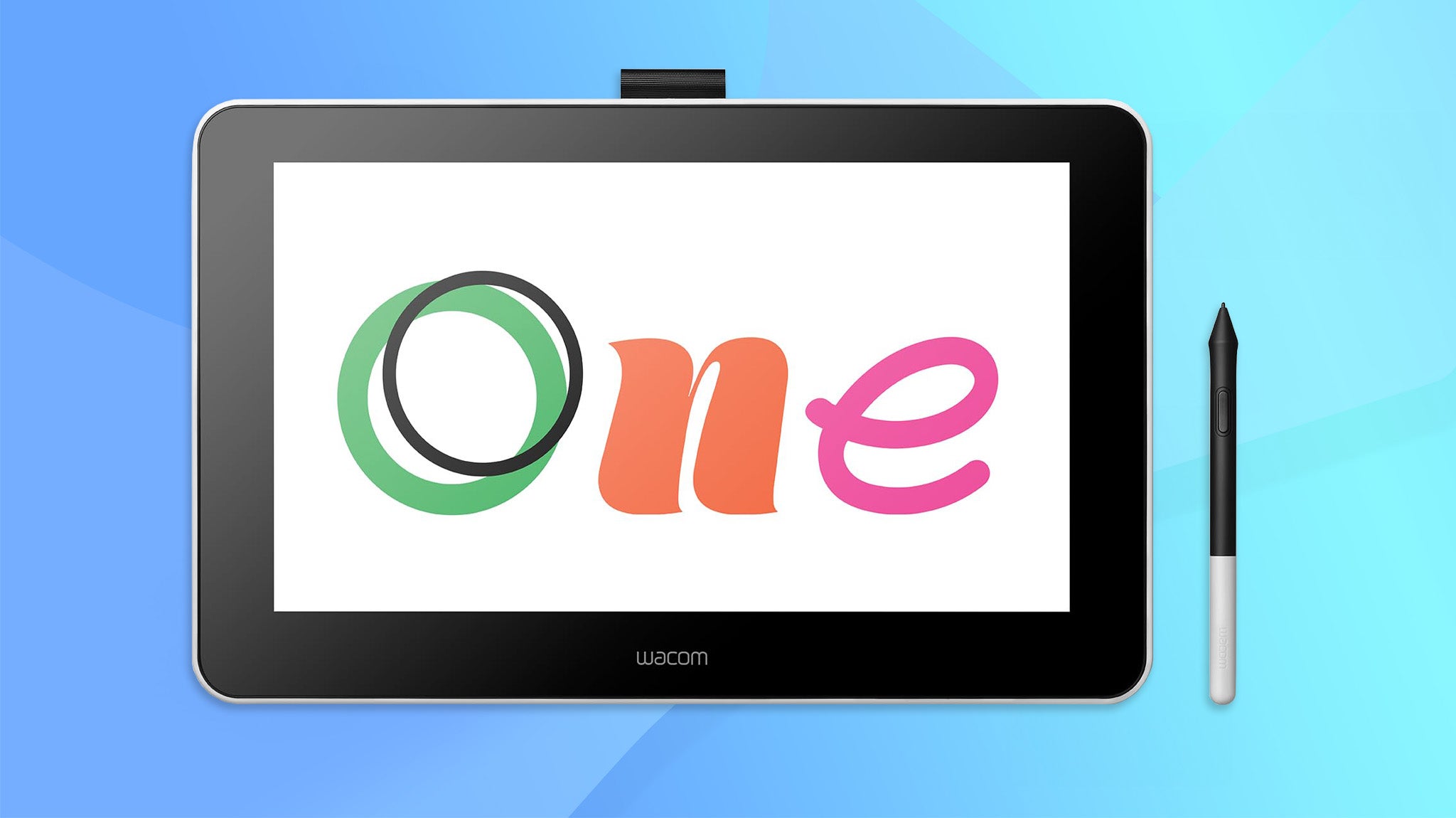
- Great for… an jack-of-all-trades option
- Not so great for… big-budget pros
While Wacom’s Cintiq range is squarely aimed at creative professionals, the Wacom One is intended more for hobbyists and artists. You can see signs of this in the lower resolution of the drawing surface and the pressure sensitivity of the pen but, frankly, this pen display is good enough for almost anyone.
The 13.3in screen size strikes the perfect balance between enough screen to see what you’re doing and not taking up your entire desk, and it still offers Full HD resolution. What’s more, the screen is a major step up in quality from tablets like the XP-Pen Artist 10, being brighter and sharper, with better color accuracy.
Although the pen is thinner than the pen on the Cintiq, it still feels good in the hand. The overall feel and tracking is also better and, with tilt sensitivity, you can get some impressive hand-drawn linework and calligraphy effects, not to mention more realistic brush strokes if you’re simulating pastels, charcoal, or paint.
You still need to be running on a laptop, or have a secondary HDMI output, but the Wacom One’s cable management minimises the clutter. Unless you’re a demanding graphics pro, this is the pen display to buy.
Key specs – Working area: 11.6 x 6.5in; Resolution: 2,540lpi; Display resolution: 1,920 x 1,080; Pressure sensitivity: 4,096 levels; Tilt sensitivity: 60-degrees; Hotkeys: None; Connection: 1x USB, 1 x HDMI, USB power supply; Size: 14.1 x 8.9 x 0.6in; Weight: 35.3oz
7. Wacom Cintiq 16: Best professional pen display
Price when reviewed: $594 | Check price at Amazon

- Great for… serious professionals
- Not so great for… amateur or hobbyist artists
If you want to work on a larger canvas, the Cintiq 16 is about as big as graphics tablets and pen displays get, with its 15.6in panel matching the size of many performance laptops and mobile workstations. While the Full HD resolution isn’t as sharp as the displays you’ll find on premium laptops and tablets, it’s still perfectly adequate for graphics work and our testers found the bigger size made it easier to select tools and work on more detailed images – what you might lose in desktop space, you gain in usability.
This is very much a professional device, reflected in its higher pressure sensitivity and higher resolution, and the tracking and precision is hard to fault. The greater size and power draw of the display necessitates a separate power supply, not to mention some pretty chunky cabling. However, luckily, the design of the cabling – with just one connector going into the tablet itself – minimizes the hassle. Throw in an excellent, ergonomic pen and sturdy legs for a comfortable tilt, and you’ve got a superb pen display for creative professionals.
Key specs – Working area: 13.6 x 7.6in; Resolution: 5,080lpi; Display resolution: 1,920 x 1,080; Pressure sensitivity: 8,192 levels; Tilt sensitivity: 60-degrees; Hotkeys: None; Connection: 1x USB, 1 x HDMI; Size: 16.6 x 11.2 x 1in; Weight: 67.2oz
How to choose the best graphics tablet for you
What specifications should I consider?
While there are some technical differences between models, most graphics tablets work in much the same way: the drawing area of the tablet creates an electromagnetic field which is read by the pen, or stylus, and the pen produces its own signal which is tracked by the sensors in the tablet. This way the tablet knows where the pen is, the velocity of its movement, and how hard the nib is being pressed against the board. Many models can even detect the angle at which the pen is being held.
The key differences are the size of the tablet, its resolution, and how sensitive it is to pressure. Tablets usually have an active drawing area that ranges from slightly larger than postcard size to slightly larger than legal size. The resolution affects how sensitive it is to the pen’s position and movement within that area, and is usually talked about in terms of lines-per-inch (lpi), with the higher being the better.
As for pressure sensitivity, you’ll see this described in terms of levels. Don’t get too hung up on the numbers, though. While you’ll see tablets with 2,048 levels of sensitivity all the way up to tablets with 8,192 levels, you may not need the higher number of levels – this will all depend on your drawing style.
Higher-end tablets will usually also offer tilt sensitivity, where they can track the angle at which you hold the pen, and use this to vary the thickness and intensity of the drawn line. This is ideal for creating sweeping brushwork or interesting calligraphy effects. Manufacturers will usually specify the level of tilt sensitivity in degrees, and most graphics tablets that offer this feature can typically track around 60 degrees of tilt.
Are there any other features worth looking out for?
A lot of people focus on the tablet but forget the pen. This is a big mistake if you spend a lot of time working on your art. In our testing, lightweight pens often feel less natural and are harder to work with than heavier, chunkier pens, but what’s fine to use for an hour or so could cause you some major discomfort over a long working day.
Many tablets will also incorporate a range of hotkeys, which you can program to use for specific functions in your favorite software. As long as you can remember what each one does, these can make it faster and more natural to switch between different presets or tools. Some tablets even include a dial you can use to adjust intensity settings or line weights.
While most tablets work through a simple USB cable, there are some variants that use a Bluetooth wireless connection. That’s fine if you’re keen to avoid cable clutter, or work on a laptop where ports are in short supply, but you’ll either have to keep stocks of batteries on hand or plug the tablet in fairly regularly to recharge.
What about pen displays?
Pen displays come in at the high end of the market and effectively combine a graphics tablet with a second screen. The main advantage is that you can see what you’re drawing on the drawing surface as you work – much like drawing on paper – but you can also have reference images or toolbars open on your main screen, keeping the tablet screen clear for working. This can be brilliant, but you may find yourself limited by the size or resolution of the built-in screen so it’s not necessarily the best solution for everyone.









