Windows 10 upgrade: Should I upgrade to Windows 10? Our benchmarks explain all
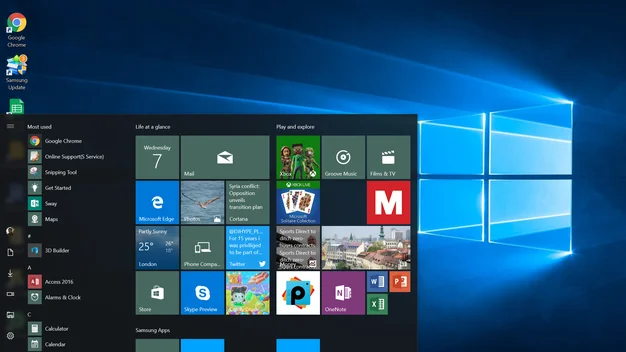
If you’re not sure if you should take the Windows 10 upgrade plunge, we'll help you make the right decision
Windows 10 used to be a free upgrade for Windows 7 and 8 users, but since the free upgrade period has expired, you’ll need to fork out £120 for Windows 10 Home or £220 for Windows 10 Pro. If you’re not sure what to do, don’t worry, as this article will help you make the right decision based on which operating system you’re currently running.
We’ve run the benchmarks on some older laptops to see if upgrading to Windows 10 results in a performance hit. We also tested boot times and RAM usage, to see if there’s any impact from the upgrade. Before we get into the nitty-gritty, there are two important things to remember before you do anything:
You don’t have to upgrade
Not being forced to upgrade may seem obvious, but what we mean is that you’re in control of your own system. Prior to the free update expiring, Microsoft pestered you to update to Windows 10, and even in some cases forced users to update to the newer operating system. Thankfully, this is no longer the case.
Make sure your drivers are available on Windows 10
Upgrading to a new operating system can be exciting, but you should always check if your drivers are available on Windows 10 before taking the plunge. We’ve come across a few older machines, that were upgraded and found them unable to run at optimal level due to missing drivers. So, you’ll want to ensure that your Intel drivers, motherboard drivers, USB drivers and graphics card drivers all have compatible Windows 10 compatibility.
You can roll back Windows 10
When you perform an in-place upgrade, Microsoft saves the old version of your Windows on your hard disk. Provided you don’t clean these files up, you can roll back Windows 10 to the previous version of Windows. This means you can try the new operating system practically risk-free. To be on the safe side, we recommend that you back up your computer first.
READ NEXT: Find out about all the best Windows 10 features and how to use them
With those important details out of the way, the simple answer for most people is that, yes, you should upgrade to Windows 10. Our current impressions are that it’s more stable than Windows 7, gets rid of all of the annoying interface mistakes that Microsoft made with Windows 8, and it’s the future of the Windows platform. There are a lot of new features in there, too, which we won’t go into now, but you can read about in our Best Windows 10 features article.
While we think, on balance, that upgrading is the way forward, nothing is simple and there are some reasons why you may not want to upgrade. We discuss these below.
Stability
The majority of problems with Windows 10 have already been ironed out. If you’re looking for a stable operating system, Windows 10 now provides this for you. At launch, Windows faced some hiccups. This especially applied to those of us who ran legacy hardware or used external devices, such as printers. In most cases, we’ve found that Windows 10 runs smoothly on all types of machines, however, as we previously outlined, you should check if your computer’s drivers are compatible.
Windows Media Center
Although Microsoft has removed some features in Windows 10 that were there in Windows 7 and 8, most of them can be brought back: see how to replace the six features missing from Windows 10. However, Windows Media Center is the one thing that’s really hard to replace with other software. If you’ve got a Media Center PC, save yourself the hassle and don’t upgrade it.

Windows XP and Vista
If you’ve got Windows XP or Windows Vista, it comes down to how fast your computer is and if it can cope with the new operating system. Our section on performance (below) will show you what to read, but the likelihood is that your computer may be a little too old to run it smoothly.
An additional problem will be finding drivers for older hardware, while your existing software may not work properly. Before you do anything, then, you’ll need to check if there are Windows 10 drivers for your computer, and that your software is compatible or has a patch available for it. In truth, it may just be time to buy a new computer.
See, best laptops See, best desktop PCs
Performance and upgrades
Windows 10 has the same minimum requirements as Windows 7 and Windows 8 (see below). Effectively, if you’ve already got a computer that shipped with either Windows 7 or 8, you’ll be able to run the new operating system properly.
Windows 10 minimum requirements:
- Processor: 1GHz or faster,
- RAM: 1GB (32-bit) or 2GB (64-bit),
- Free hard disk space: 16GB (32-bit) or 20GB (64-bit)
- Graphics card: Microsoft DirectX 9 graphics
When testing, we wanted to test laptops that were more likely to feel a negative effect on a new operating system; testing conducted on high-performance desktops yielded no difference between Windows 8.1 and Windows 10 in our benchmarks, so we felt sticking to the lower-end was of more immediate concern. Our 4K benchmarks take too long to run on laptops, so we used our older Full HD tests, which test a computer’s performance in image editing, video editing and multi-tasking (both of the previous tests run together).
The first laptop was a Dell Inspiron 17 from 2013, which has a 1.8GHz Intel Core i5-3337U processor and an AMD Radeon HD 7600M graphics chip. This machine has been well used, so it’s loaded with programs and files already, which makes it a realistic example of a laptop that’s being upgraded and not started afresh. It originally shipped with Windows 8 but has since been upgraded to Windows 8.1.
The second machine is an Acer V5 from 2013, which has a dual-core AMD C-70 running at 1GHz, which was slow in 2013 and feels even slower today. It originally shipped with Windows 8.
Our final laptop is a more contemporary laptop from Acer, but still a low-end device. It’s an Aspire E111 from 2014 with an Intel Celeron processor on board. I carried out the benchmarks on each device and then performed a direct upgrade to Windows 10.
Benchmarks
First, we looked at our benchmarks, which lean heavily on the processor. The result here wasn’t a huge surprise: each laptop scored the same or nearly the same in every test. A small change in scores, still within statistical variance, shows that there’s absolutely no impact on any of the laptops from upgrading to Windows 10.
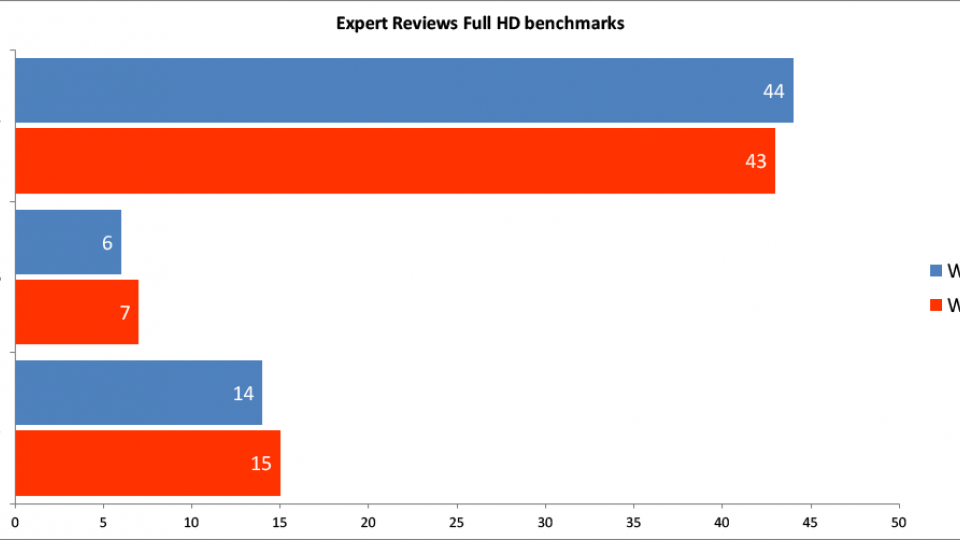
RAM
The amount of RAM occupied by Windows will affect how many other programs you can open at a time, and will also affect your multi-tasking performance. This is especially true with older laptops that may only have 2GB of RAM.
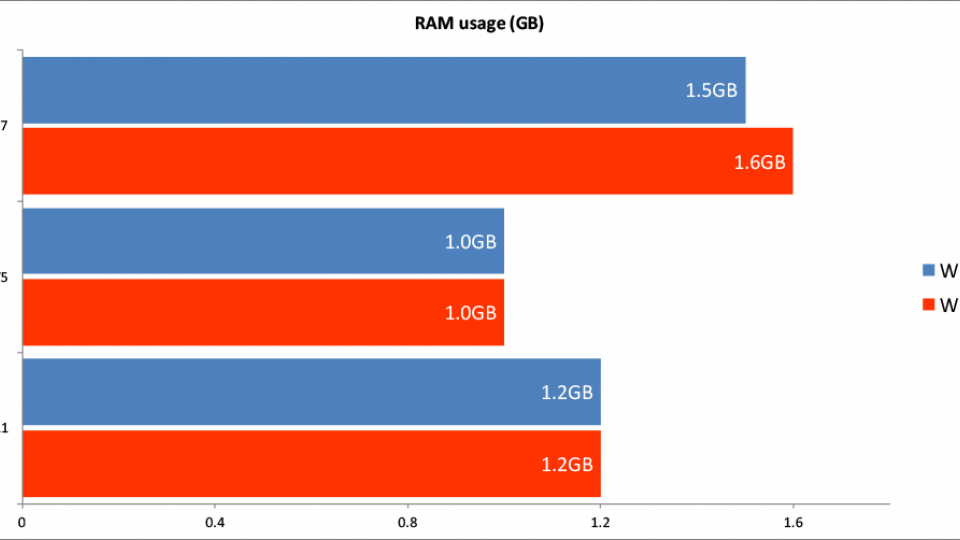
To ensure equal results, I switched on each laptop and left it for five minutes so startup programs weren’t a factor in RAM measurements. The results, like the benchmark scores, showed Windows 10 doesn’t appear to use more or less RAM; it merely fills as much of the RAM as it can without impacting system performance in other areas, much like Windows 8.
Boot time
We used Boot Racer to find out whether Windows 10 was quicker off the line than Windows 8. For the Acer E111 we found no performance discrepancy. With the Dell, however, we saw a huge gulf in performance of up to 25 seconds and the Acer V5 shot up by up to a minute. This confirms issues reported by countless users online, who find themselves trapped in a black screen for multiple minutes before the logon screen appears.
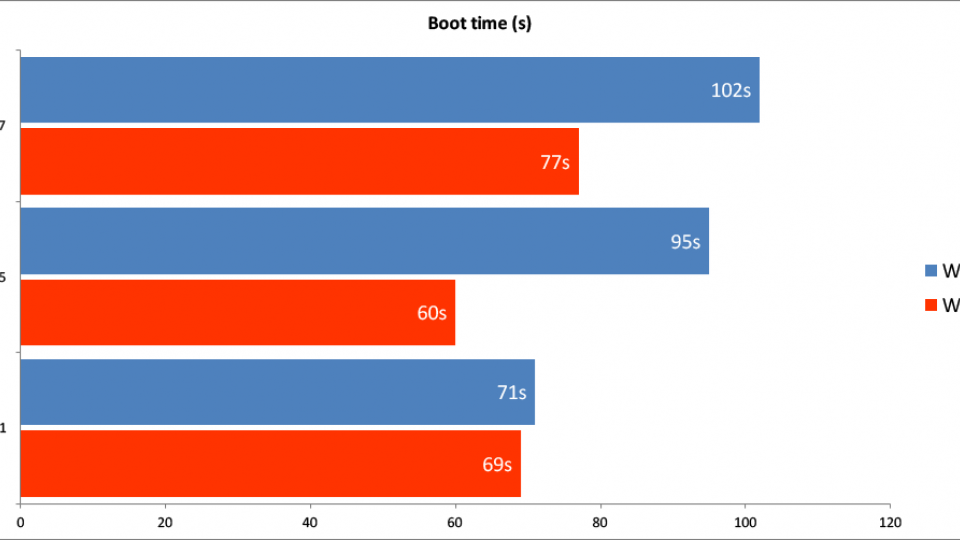
Conclusion: If your computer is fine running its current operating system, Windows 10 has no impact on performance or the amount of RAM used. However, boot times can be affected, if your computer suffers from the boot-up bug, which we’re working on a solution for.
Old hardware
If you’re running old hardware, you may run into problems with Windows 10 not supporting it. The Get Windows 10 app will show you any potential problems with your existing hardware. The simple rule here is, if you get a compatibility error with a bit of hardware you can’t live without or replace easily, don’t upgrade until the compatibility problems are fixed.










